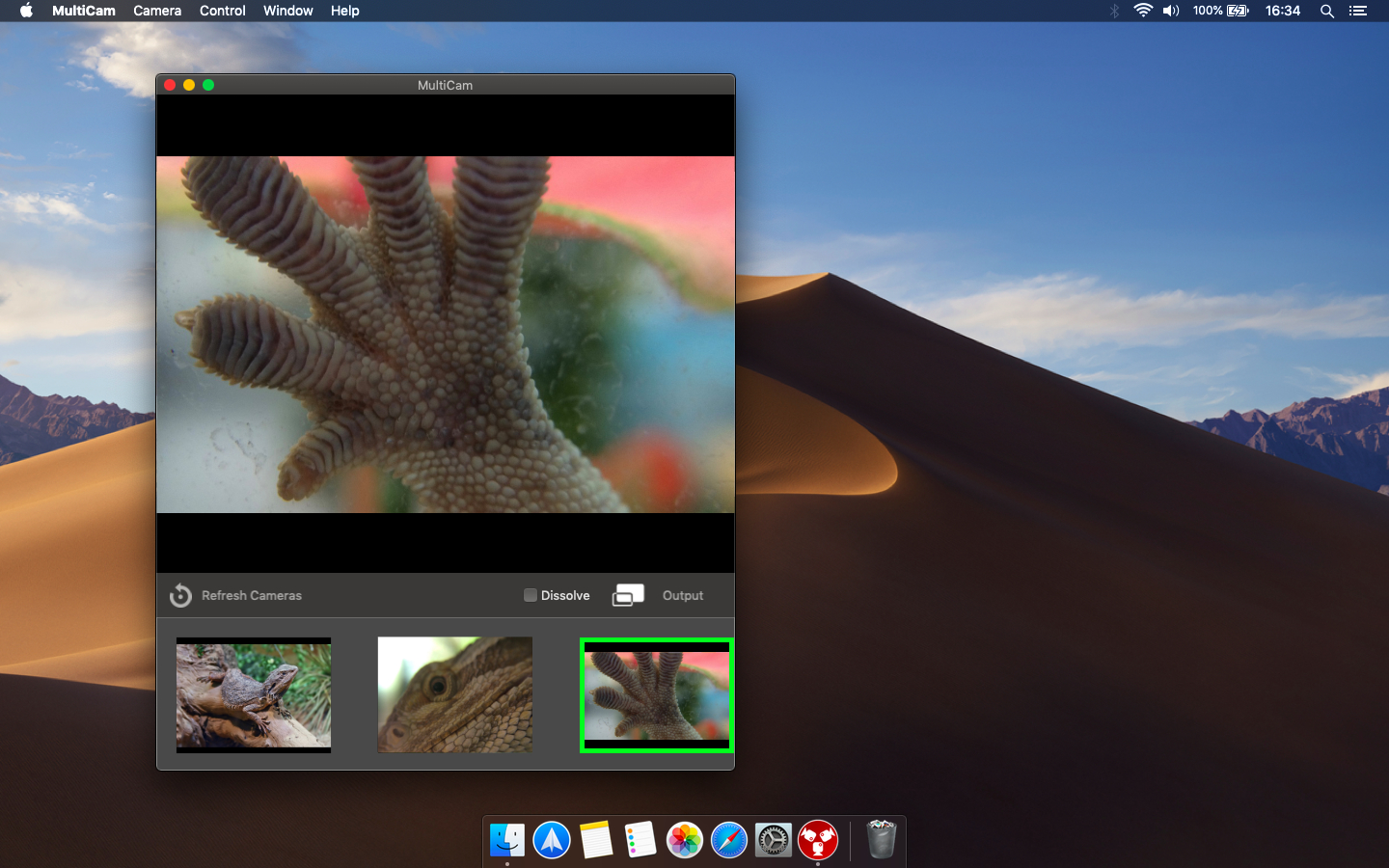
Live previews for all connected cameras.
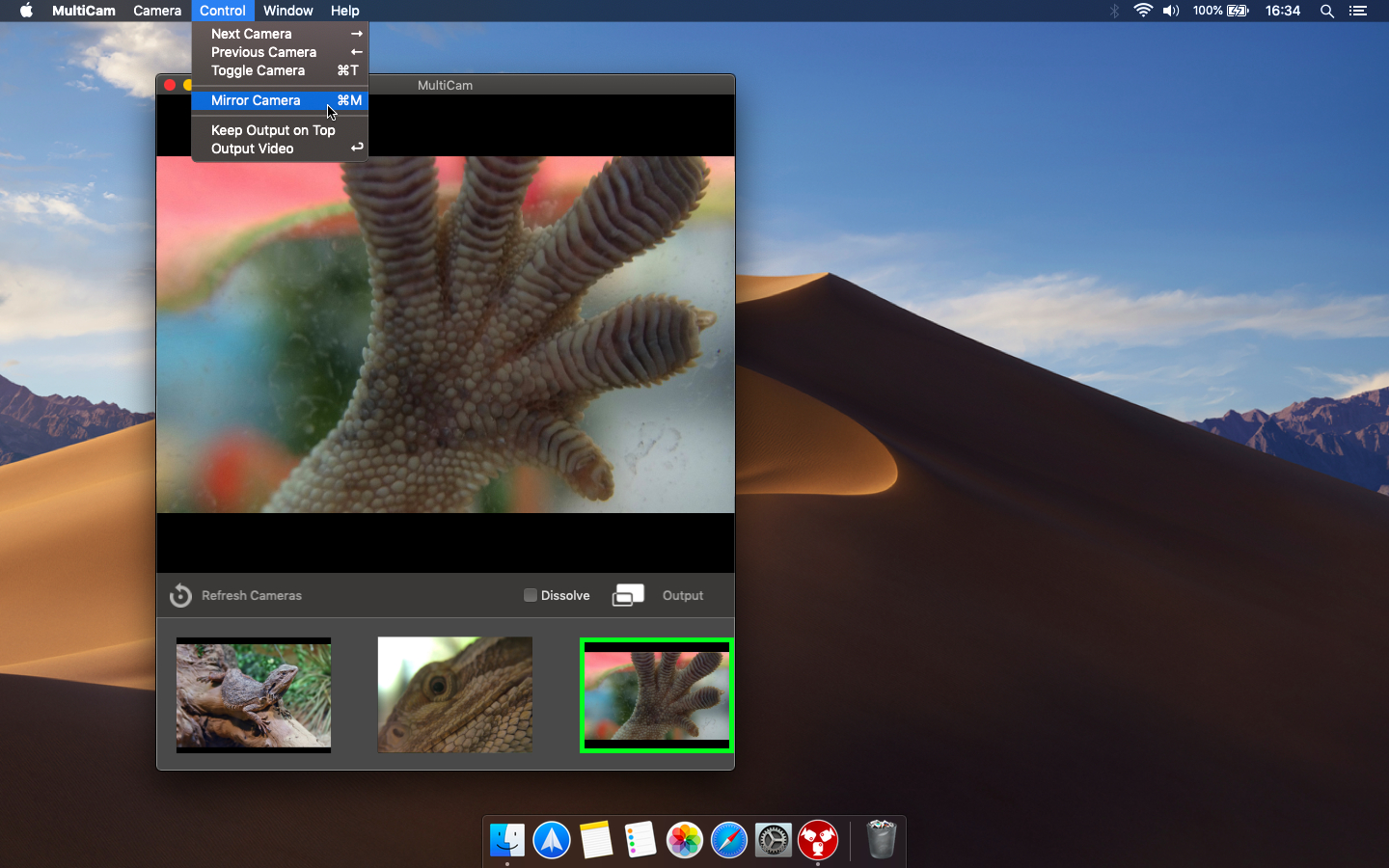
Mirror/Un-mirror cameras individually
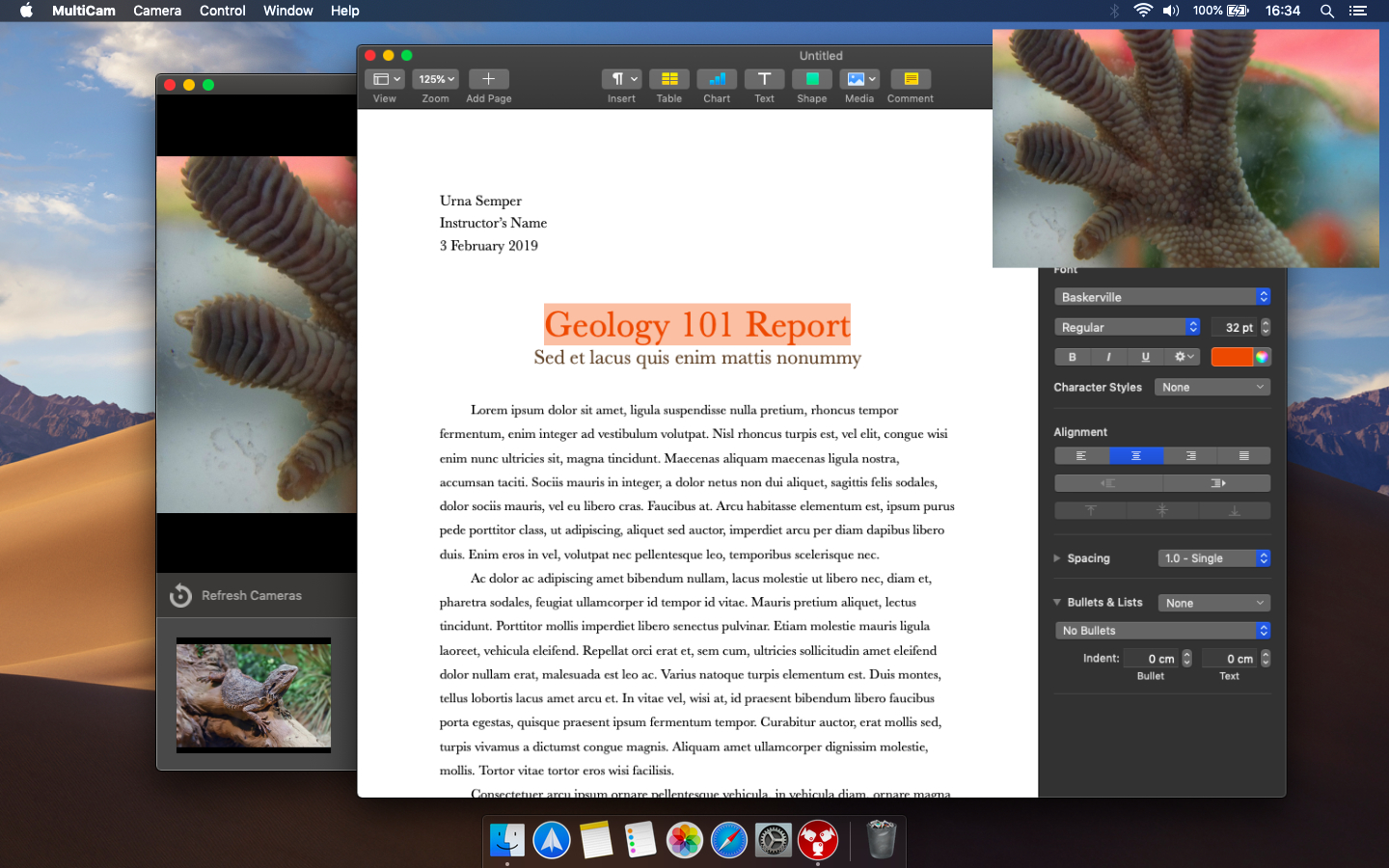
Optionally keep the video output above other windows
FAQs
How do I output video to a second screen?
MultiCam is designed for use on a two or more screen setup where the displays are not mirrored - that is, each display is separate.
If you're not sure whether or not your displays are mirrored, go to System Preferences -> Displays -> Arrangement:
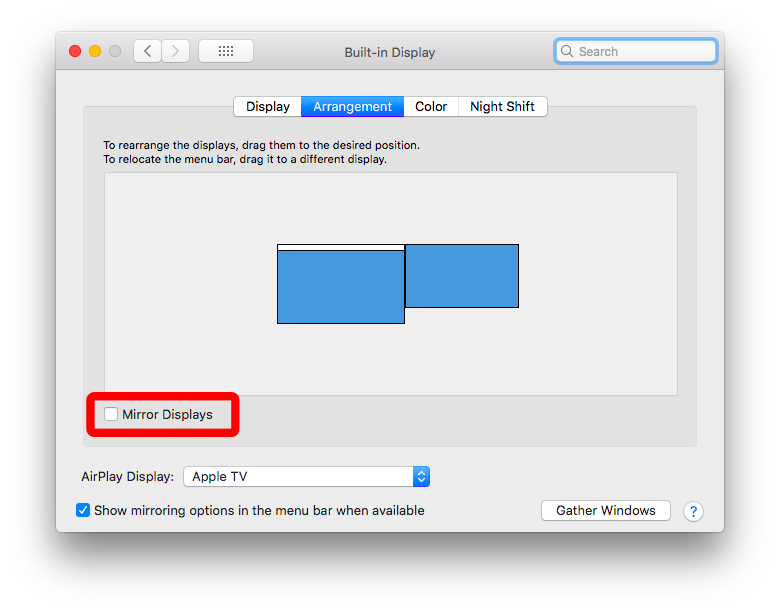
Make sure that you have 'mirror displays' unchecked.
Can I send the video output over AirPlay?
Video can be sent to an AppleTV if you use it as a separate display over AirPlay. Make sure that the connected screen is not in mirroring mode (see above question). For more on using AirPlay, you can read the Apple guide here.
Can I use MultiCam to live stream on YouTube/Vimeo/etc
Not directly. MultiCam is intended for stage presenting and teaching - however, if you are comfortable using screencasting software to livestream, it is possible to combine MultiCam output on a second screen with screencasting to achieve the effect you want.
What cameras are compatible with MultiCam?
As MultiCam uses the video handling built into macOS, any camera that the operating system recognises should be fine. As a rule of thumb, if the camera is visible in the Photo Booth app, it should appear in MultiCam. This is usually retricted to USB cameras.
Can I leave a review for MultiCam?
Yes, please! You can leave a review on the macOS App Store where you purchased the app. If you'd like to report a problem or bug you can also email me: contact[at]pixelscience.co.uk
Can I request a feature?
Yes, absolutely. There is already a fairly long list of planned features to come but all suggestions are very welcome. Please send them to contact[at]pixelscience.co.uk
I have a different question!
No problem, send any questions, bug reports or feature requests to contact[at]pixelscience.co.uk